The EVEREST user interface is shown on the following screen shot. Please scroll down for an explanation of each user interface elements.
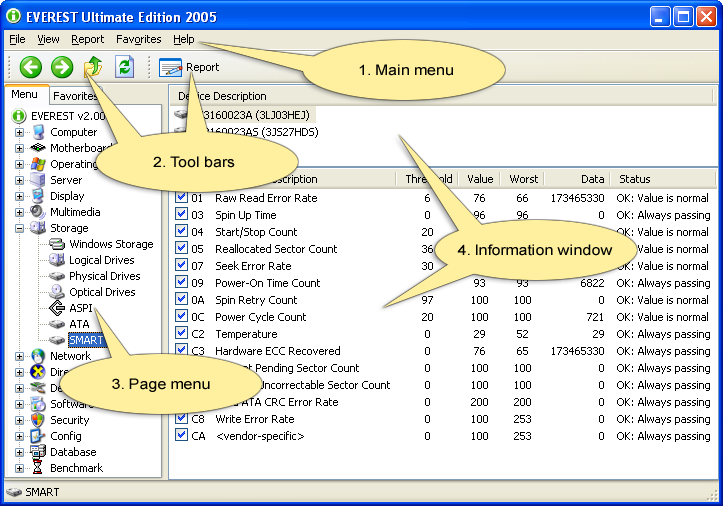
1. Main menu
The main features of EVEREST (including Monitor Diagnostics, Preferences and Report Wizard) are accessible from the main menu.
2. Tool bars
The left tool bar contains 4 buttons can be used to navigate through the pages of EVEREST:
| · | "Left Arrow" button can be used to jump to the previous page
|
| · | "Right Arrow" button can be used to jump to the next page
|
| · | "Up Arrow" button can be used to navigate one level up in the page menu
|
| · | "Refresh Page" button can be used to refresh or update the actual page
|
The right tool bar contains a button to launch the Report Wizard. It may also display other buttons that access page specific features, depending on the actual page viewed. For example, a Remove button appears when navigating to the Software / Auto Start and Software / Installed Programs pages.
3. Page menu
The page menu provides a general listing of all pages, such as hardware, software and DirectX information. The pages are grouped in the following categories:
| · | Computer
|
| · | Motherboard
|
| · | Operating System
|
| · | Server
|
| · | Display
|
| · | Multimedia
|
| · | Storage
|
| · | Network
|
| · | DirectX
|
| · | Devices
|
| · | Software
|
| · | Security
|
| · | Config
|
| · | Database
|
| · | Benchmark
|
4. Information window
The information window displays specific information pertaining to each category from the page menu. The information window layout changes depending on the particular item being viewed; it can be a single list box (example: Computer / Summary page) or it can be divided horizontally into two list boxes (example: Storage / SMART page). A right-click on any single item will provide a command to copy the related information to the clipboard. Clicking on the column captions will sort the displayed information by alphabetic order.